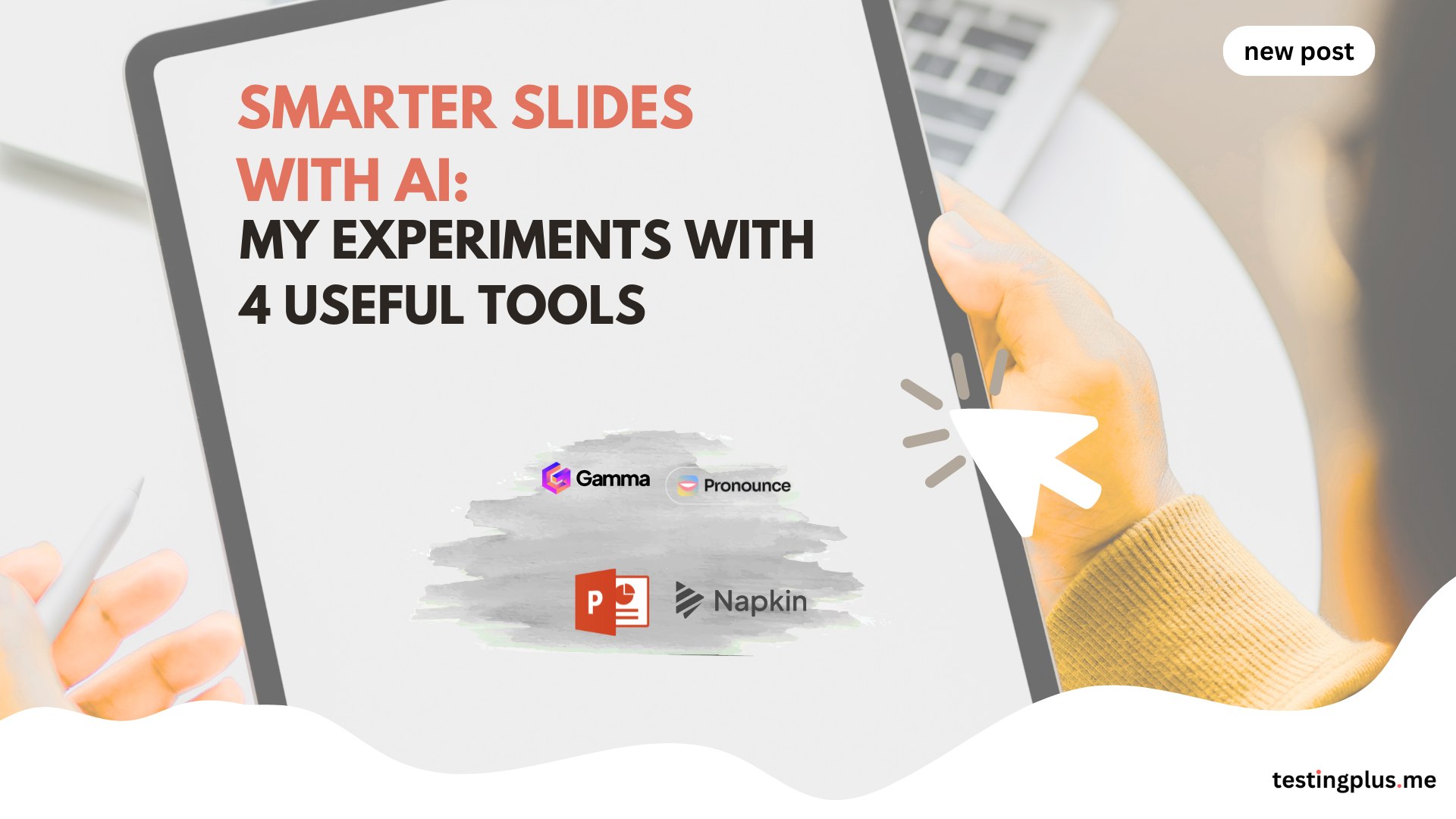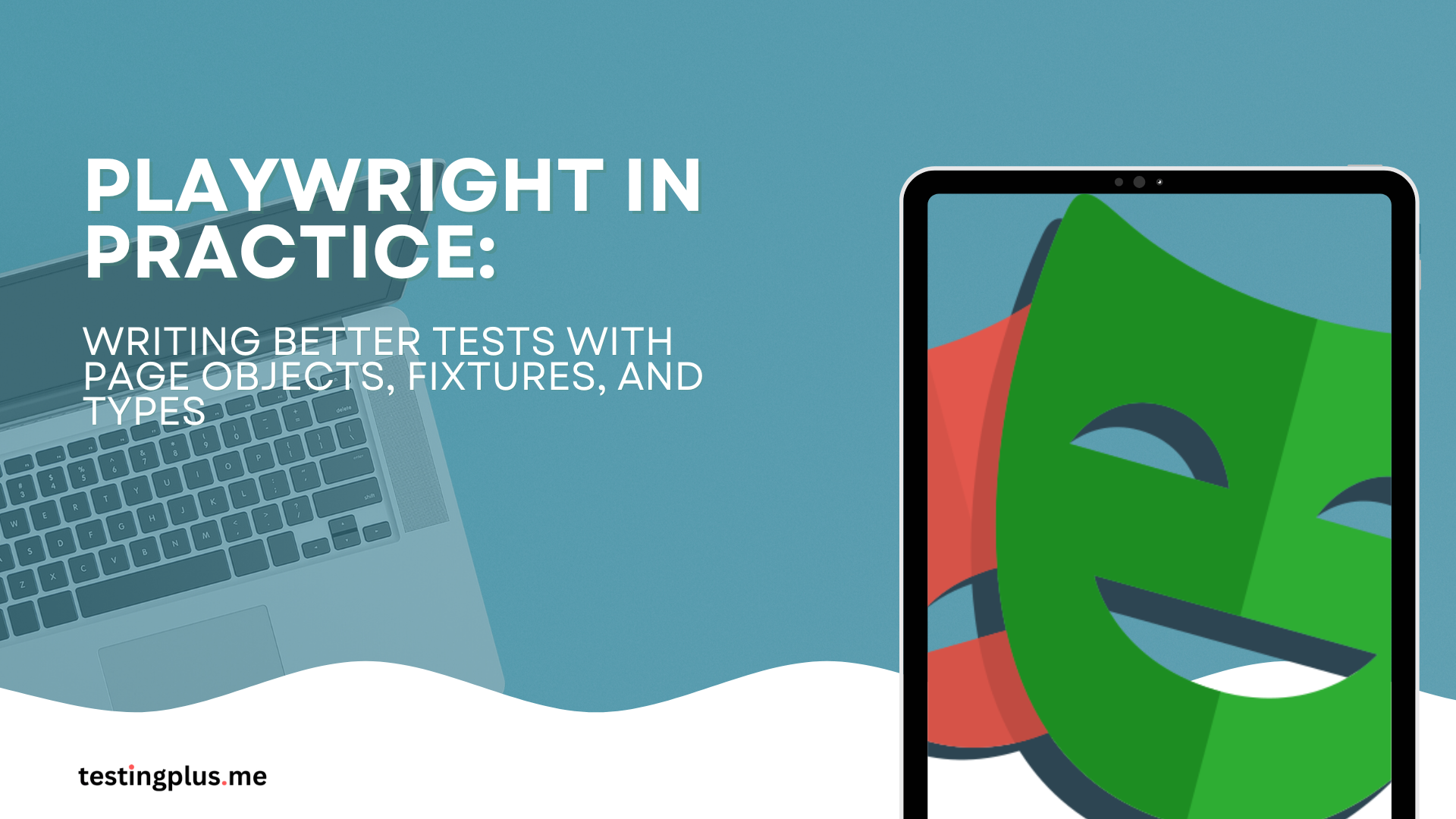As you’ve probably noticed, AI hype is everywhere right now, and almost every tool comes with a bunch of AI features – or at least it’s written on the landing page. Companies keep emphasizing that they use AI, LLMs, or at least machine learning.
In this article, I’ll review four AI presentation tools I personally tested. These aren’t random picks — I’ve used them in real conference talks and client workshops, so you’ll get insights on their pros, cons, and when they actually save time. This post is not sponsored. These are tools I tested as a conference speaker. Have you tested any AI presentation tools? Share your favorite in the comments.
My Personal Experience with AI Presentation Tools
As a regular speaker, I keep track of AI-based tools and regularly test many of them. If you’d like to see my other publications, you can find them here. Also, I have written about my experience as a speaker at StarEast (one of the biggest testing conferences in the US – here is the link)
Today, I want to show tools that support presentation creation using LLMs and machine learning. I enjoy finding disruptive ideas in test automation and at work, while also improving my presentation skills and toolset. Regularly, I give presentations at events related to test automation or IT. Additionally, I’ve been giving presentations at international events for some time now, so improving my English is crucial. Let me share my personal list of tools I’ve tested out. In the next articles, I’ll cover more aspects of these tools and share interesting solutions from my current favorites.
Types of AI Presentation Tools
On the market, there is a wide range of solutions that support the process of preparing presentations – from simple add-ons to full-fledged platforms. Most of them use AI to a greater or lesser extent – it has even become a standard.
From my experiments, AI presentation tools usually fall into three categories:
- Slide generators – build complete presentations from your text.
- Visual creators – turn text into charts, diagrams, or graphics.
- Speaking assistants – improve your delivery, pronunciation, and confidence.
In this article, I’ll show you four tools, which I’ve tested in practice –along with their pros and cons.
Why Use AI Presentation Tools?
Traditional tools like PowerPoint still dominate, but AI presentation tools can:
- Save hours by generating first drafts of slides.
- Improve visuals without needing a designer.
- Enhance delivery through language and pronunciation training.
- Keep presentations consistent with modern design trends.
1) NapkinAI
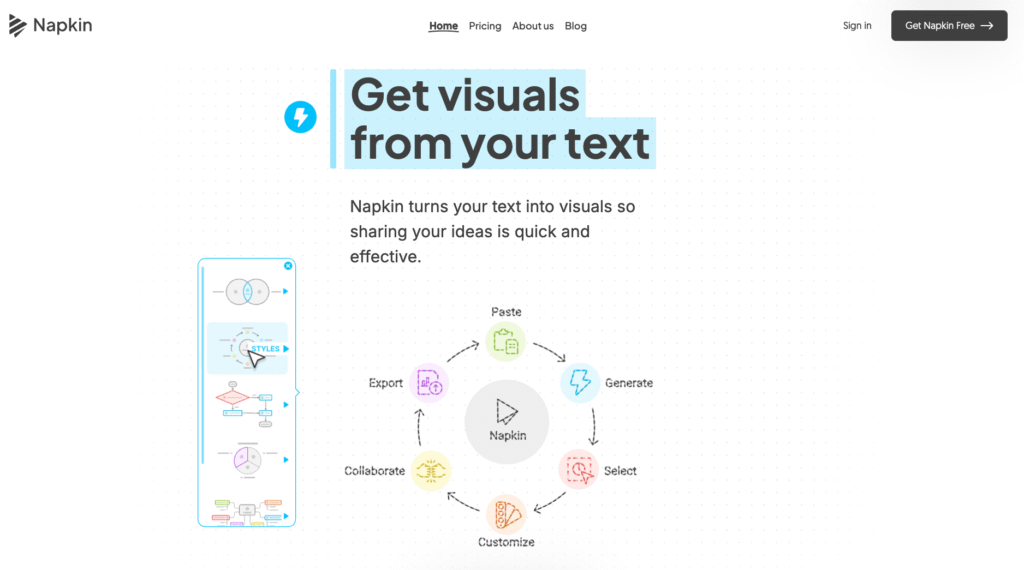
NapkinAI is an interesting tool that I discovered thanks to my colleague from Sii – Wojtek Wieczorek, who showed me that. Its main function is to generate charts and graphics from text. The range of available visualizations is extensive – from simple bar charts to more elaborate graphics. I used NapkinAI myself when preparing my presentation at Nordic Testing Days in Tallinn (see my post about the event). I needed a few graphics then – for example, I used the tool to create pros and cons of using AI for a code review process, and the application handled it without any problems.
Price
- The free plan has a limited number of credits.
- Paid plans start at 9$ per month.
- The premium version removes the “Made with NapkinAI” watermark.
Pros
- It’s an easy way to generate graphics and charts from text.
- You can customize colors and fonts to match your company branding.
- It can save time compared to creating everything manually in PowerPoint
Cons
- If we want to use a graphic that isn’t part of NapkinAI default library, there’s currently no feature to add it automatically to a composition. We can add it manually.
- There are many layouts available, but I think more options would be useful. Since the tool is still in beta, I hope they’ll appear soon.
- It’s an online tool, so I understand that it may not be suitable for some presentations. I also hope they’ll develop a version more appropriate for enterprise users.
My Personal Experience With The Tool
I’ve used this tool a few times. As I mentioned, I used it in Tallinn. Thanks to that, I could focus more on the content, and it was easier to design intentional slides, since updating graphics was simple.
The example of a graphic:

For whom?
For everyone who wants to enrich the presentation but doesn’t have visual design skills, or if we have it, but it’s very time-consuming for us.
2) Gamma.app
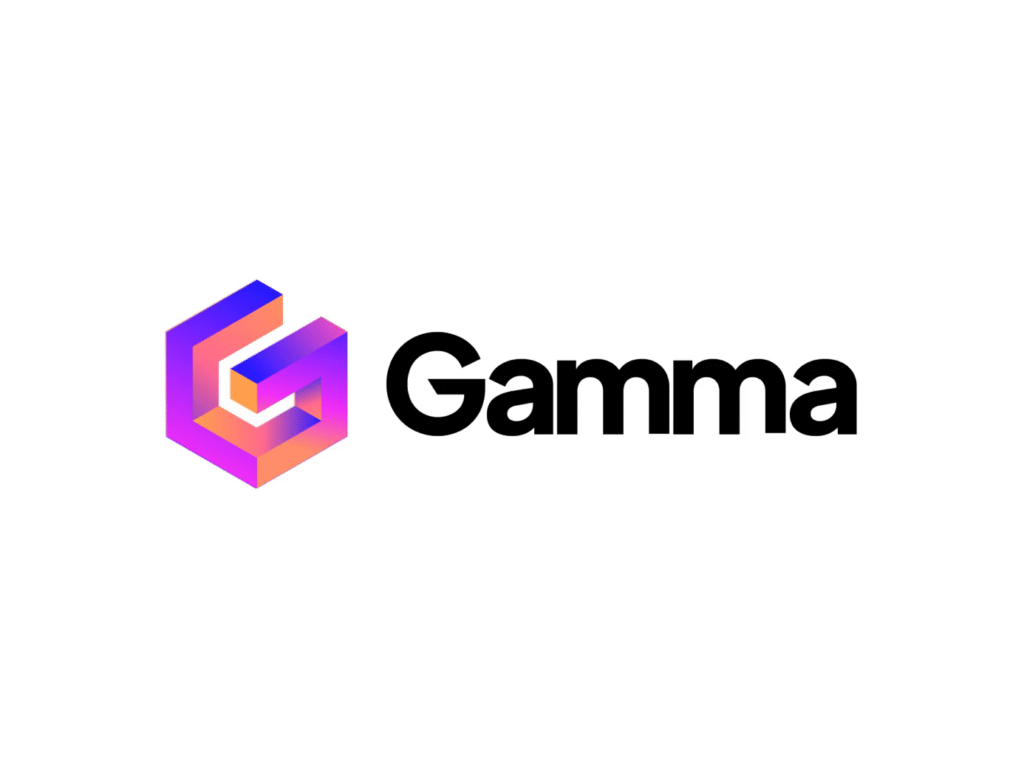
Gamma.app is one of my favorite tools for creating presentations with the support of LLMs. Of all the solutions I’ve tested so far, Gamma offers the most advanced capabilities for working with LLMs in the slide design process.
Gamma allows us to:
- Create complete presentations based on our notes.
- Use different models to generate content.
- Add graphics and charts directly within the application.
My work with Gamma
My work with gamma.app mainly relies on adding pre-prepared text content for the presentation and then building a consistent visual narrative on top of it. I have used this tool for a few presentations so far. From my perspective, it can enrich text-based slides more easily than a standard PowerPoint presentation.
Price
- Commercial plans start at 20 USD
- There is a free version, but it comes with some limitations.
Pros
- Extensive UI possibilities – Gamma.app offers a wide variety of layouts and design compositions that look clean and modern.
- Modern layouts out of the box– if we have little time or no access to a graphic designer, Gamma.app provides ready-to-use presentation templates, which can be very satisfying.
- Integration with many LLMs for generating graphics – Gamma.app offers a wide range of editing options. I’ll demonstrate this in one of my next posts.
- A very useful tool for prototyping presentations
- It’s possible to create interesting and complex presentations.
- A wide range of editing options with the use of LLMs.
Cons
- After some time, generated images can be too generic – sometimes we need to figure out how to design more original designs. This is more related to LLM technology than Gamma.app itself.
- The slide style is quite recognizable – it can be adjusted through editing, but it requires additional time.
- The choice of generated graphics is not always ideal – sometimes it’s easier to create something unique in Canva.
- Export to PowerPoint – this option is available, but it doesn’t work perfectly. Gamma.app slides can be larger than standard PowerPoint slides, which causes problems with full format support. Alternatively, we can present directly in Gamma.app’s dedicated presentation mode, which preserves all advanced functions and avoids conversion issues.
For whom?
Gamma is one of the most promising tools for quickly generating presentation templates. Thanks to this, we can tweak the layout of our presentations. If you often create presentations and want to try something new, it’s definitely worth giving Gamma a try – it might surprise you.
My opinion
Gamma.app really simplifies the process of generating presentations. Instead of relying only on text, we can easily generate a modern, sleek presentation. The tool allows us to experiment with different layouts and styles, which gives us great flexibility.
3) PowerPoint (Office 365 & Copliot)

Although PowerPoint hasn’t been strongly associated with AI for years, it still offers many features such as suggesting templates and layouts. I’ve been using PowerPoint’s machine learning capabilities for years and now Copilot has also started supporting it.
Price
- It’s included in the cost of Office 365.
Pros
- These functions are available out of the box with the Office 365 subscription.
- It’s a useful solution for people who work entirely within the Microsoft ecosystem.
- PowerPoint is an industry standard, so the community is large and the growth potential is extensive.
Cons
- PowerPoint’s AI and machine learning features struggle with company templates – unfortunately, they are not yet smart enough to use existing templates. I think this could be a real game-changer, and I’m waiting for this functionality.
- There is a lack of more advanced options.
My personal observations
I think the development potential of PowerPoint is tremendous. If PowerPoint could fully support company templates, it would be a real game changer. For now, most features only work with simple layouts.
4) GetPronounce
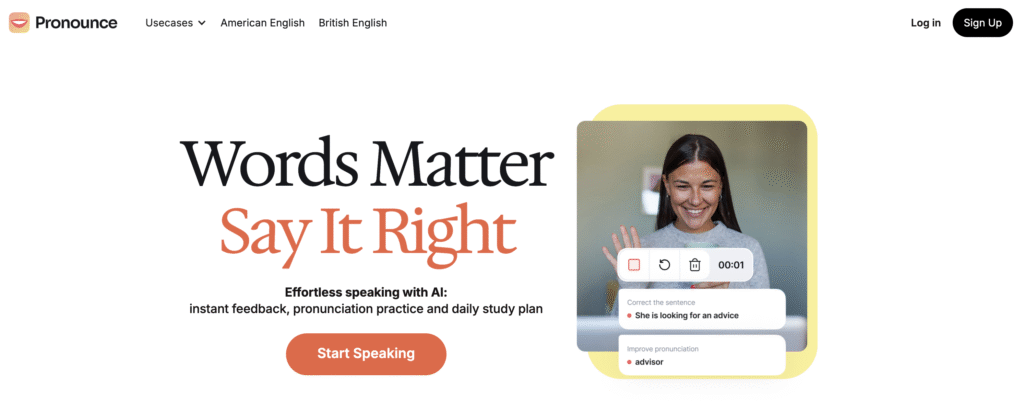
GetPronounce – an application for people who want to improve their pronunciation.
GetPronounce is an interesting application that supports the development of articulation and pronunciation accuracy. For non-native speakers who give presentations, it’s an absolute must-have. Personally, I use it often. In addition to taking lessons on Preply and Fluentbe, I use GetPronounce to record my presentations and get detailed feedback.
The tool gives me hints on how to say things more clearly and where to place word stress. LLMs such as ChatGPT, Gemini, or Claude allow us to have discussions in a foreign language. However, in this case, we get additional value; we can track our progress and work on specific sounds and articulations.
Price
- The application offers a free plan.
- There is a premium version with a trial period.
Pros
- Unlimited training – we can practice as often we want.
- Detailed guidelines on accent and correct pronunciation.
- The tool can improve our public presentations.
Cons
- The quality of recordings depends on acoustic conditions.
- Different English accents can sometimes be misinterpreted by the application.
- There is a lack of information about the methodology, research, or the team behind the app. I see the benefits of using the app, but it would be good to show research confirming its effectiveness. Fortunately, you can use a free account or a trial and check for yourself.
Why is it worth it?
I believe better pronunciation and accent play a crucial role in how a presentation is received. Of course, this is also related to our limitations, and not everyone can develop a perfect accent, but I think focusing on improving it is important.
Does AI really help in creating presentations?
I would say yes, but we need to use these tools consciously.
- The content should come from us – AI can help improve style and language (especially if we write in a foreign language), but a fully AI-generated presentation rarely delivers genuine value.
- Graphics and visual composition are another story – here AI plays a significant role. It can create charts, clean diagrams, and consistent layouts, which save time and enrich slides.
Articulation training – this is another area where AI can help. Of course, we can go to traditional language lessons, but with AI, we can practice more often, which makes it useful for pronunciation exercises.
FAQ section
- Are AI presentation tools better than PowerPoint? – It’s hard to say if they’re truly better, since PowerPoint is still the most common choice. However, I’ve experimented with tools like Gamma, and the results are surprisingly effective. With NapkinAI, for example, I used its generated graphics inside a PowerPoint presentation.
- Can AI make an entire presentation? – Yes, it can—but is the result truly valuable? In my view, the core content should still come from us, while AI is best used to enrich presentations visually.
- Are free AI presentation tools worth it? – Most of these tools offer free trials, so it really depends on your needs. The best way is to try them out and see which one works for you.
Summary
In today’s post, I presented four tools for creating presentations with AI capabilities. All of them are worth knowing.
- NapkinAI – an easy way to create charts and graphics from text.
- Gamma.app – a tool for creating polished presentations.
- PowerPoint 365 – a well-known application, but its AI functions are still not very popular.
- GetPronounce – pronunciation training, accent, and fluency.
Each of them has its pros and cons, but all can be useful when preparing your next presentation. In the next articles, I’ll show you how to utilize Gamma.app and NapkinAI.